WordPress has released a new content editor called Gutenberg. This New update can be confusing for people who don’t like changes but easy for those who like modern innovation.
If you are already WordPress user you just need to upload new Gutenberg editor going to Plugins => Add new => Search for Gutenberg => Install now => Activate. With the WordPress 5.0 version, Gutenberg editor will already be installed for you. This editor is a more intuitive editor with much more features to create
Let’s start with the basic explanation of Gutenberg editor
Gutenberg editor has completely changed the way of editing by transferring to a block-based approach with content. So what are blocks? Blocks are every paragraph (regular text), image, video, & button displayed in a separate square block which you can move using drag and drop function.
On the left side up you can see a little + icon which you can click and then choose the block you need for your content. Type the name of the block you are looking for in a search area to easily find it.
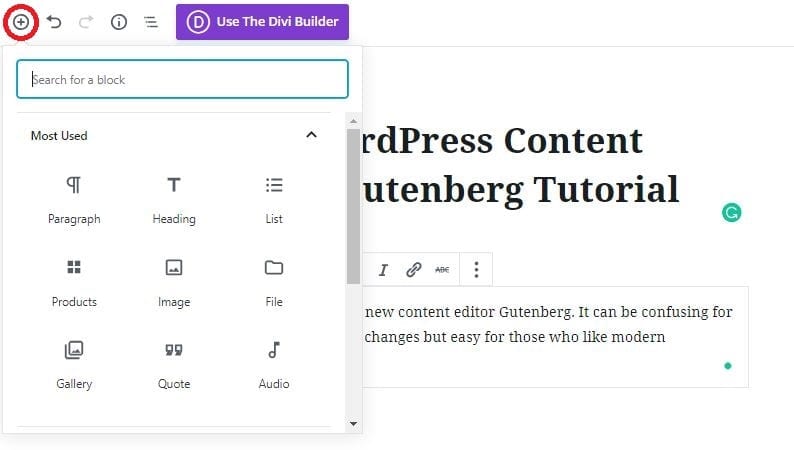
There is also an easy way to create a block by clicking + on the block (the left side).
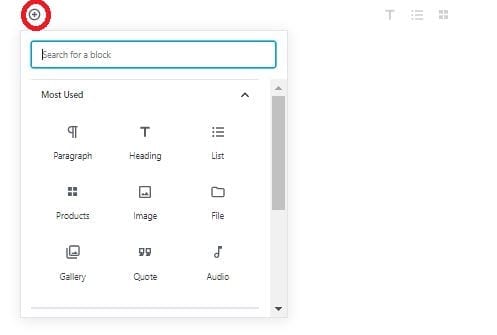
The little icon “i” in a circle shows you information about your content how many words you used, headings, paragraphs and number or blocks to better structure your content.
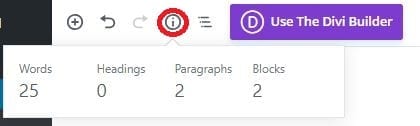
If you want to change the permalink you need to click on the title and the option will be displayed in the upper section.
On the right-hand up you can find 5 buttons. First one is to save a draft you are working on. Next, you have buttons to Preview, Publish your content, Settings which will be displayed after clicking the button. Under the Document overlap, you have standard settings that you used before e.g. status & visibility, permalink, categories, tags, featured image. Block settings are separated for every block you are able to change the font size, color of the block, gallery settings, and many others depending on what kind of block you are creating at the time.
The last is a button with 3 vertical dots and that are additional settings. If you don’t like to use the visual editor you can change for the code editor here.
Under the Document, you have standard settings that you used before e.g. status & visibility, permalink, categories, tags, featured image.
To add another block you can press + above and choose what kind of block you want to use. But if you click on your block for example paragraph and press enter then you will create a new block. Clicking on the left plus icon you will see the list of the available blocks. On the upper right-hand side, you can see three icons and that’s the most used icons and they will dynamically change while using the blocks because they are 3 most recently used blocks. You can easily click on it and change the format of your block.
As we can see above Gutenberg editor is significantly developed. I really like the option widgets because it enables you to add your own products to the content. So you can promote your products in the articles and it costs you nothing.
Click on the block and on the left upper hand side there will appear a pencil icon and three vertical dots. The pencil is to edit your block so you can change some things. The dots icon has more options so you can see block settings, duplicate the block, move your block before or after other blocks (there is also drag and drop option), edit as HTML, add to reusable blocks or delete the block.
After this brief explanation, I hope I have brought clarity to you regarding the Gutenberg editor. It looks complicated but in my

